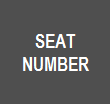
It is possible to allocate Seat/Position Numbers to each meal/guest that is ordered on a table. There are two ways to enter a Seat to an order, using the Seat Number button on the POS Screen or you can select from the displayed Seat Buttons on the POS Screen.
The Seat Number button will start allocating seats at position 1, and will increase by 1 each time the button is pressed.
The Seat Buttons will cover a portion of the POS Screen, displaying Seat Numbers 1 through to 10. Seat Numbers are displayed in blocks of 10 and if a seat number greater than 10 is required, the ">>>" button can be pressed to display the next block of Seat Numbers. The ">>>" button can be pressed a total of 4 times to reveal a maximum seat number of 50. Pressing the ">>>" button a fifth time will return to the first block of Seat Numbers 1 through to 10. These buttons can only be displayed on the bottom right corner of the upper section. Buttons cannot be programmed to be used underneath these buttons. You may need to reprogram the numerical keys.
When a seat number is allocated to a meal, the Seat Number will be displayed at the top of the POS Screen in yellow. The items that have been allocated a Seat will display the Seat Number in brackets. Any instruction items will inherit the parent item’s seat number.
Some useful Yes/No Options when using Seat Numbers are (more information on these options can be found in the Yes/No Options topic):
Seat Numbers will print on the kitchen printers if selected. Please see the Kitchen Docket Formats section within the Restaurant Settings > Global Options area of the User Guide for more information.